RULES & INFORMATION
Welcome to our Rules and Information page! Here you'll find essential guidelines for our general community as well as specific rules for our Sea of Thieves section. This page also includes detailed information on our Sea of Thieves sell rotation guide to enhance your gameplay experience. Please review these sections to ensure a positive and enjoyable experience for all members.
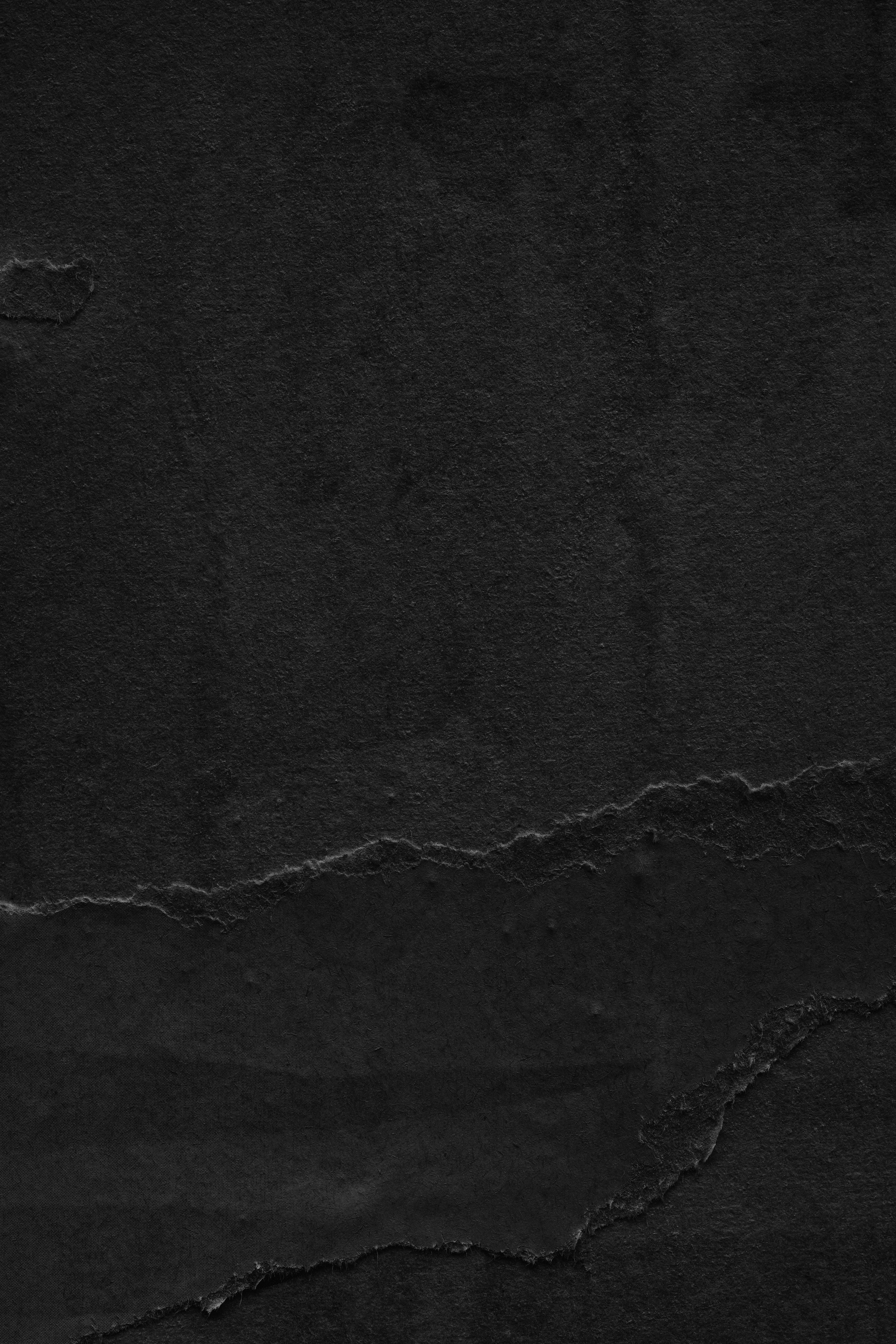
COMMUNITY & SOT RULES
SELL ROTATION
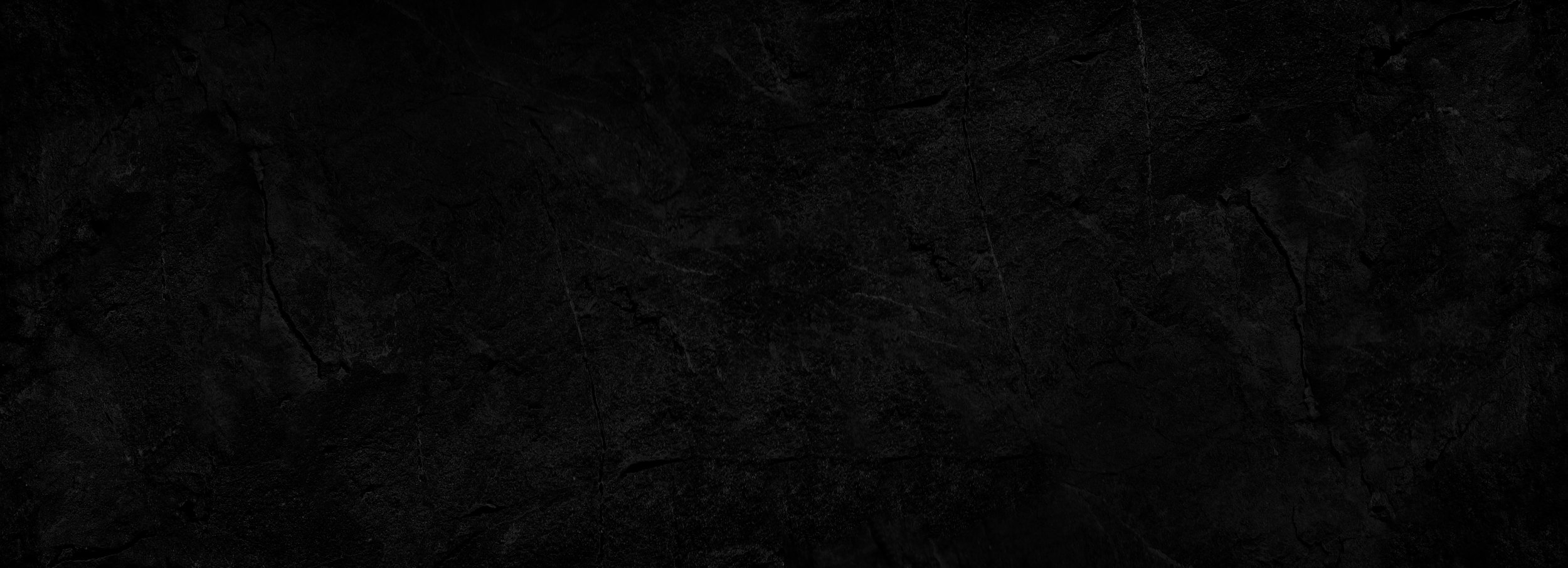
HELP & SUPPORT
If you have any questions or need assistance, we’re here to help!
Quick Questions: For general inquiries or quick help, you can post your question in our
#❓help_chatchannel on Discord. Our team and community members are always ready to assist.Private Assistance: If you need more personalized support or have an issue that requires privacy, you can reach out to our support team through our ticket system. Simply send a direct message (DM) to @Pip, our friendly community support kraken. You can find Pip at the top of our member list on Discord. Pip will guide you through the process, ensuring your questions or concerns are addressed promptly.
Whether it’s a quick question or something more detailed, we’re committed to providing you with the help you need. Don’t hesitate to reach out!
FREQUENTLY ASKED QUESTIONS
-
To join our Sea Of Thieves Alliance Servers, ensure that your Xbox Gamer Tag is added to Discord.
To do this, click Discord settings, Connections, Xbox icon, and follow the steps shown on the screen.
When linked, join the #⏰Alliance Waiting Room, the on-duty SoT Officers will join to offer spaces available on ships based on #📜waiting_queue.
-
No. Our alliance servers are free to play. Supporter only gives bonus perks like priority access.
-
At the very top of the channels list, right-click on "Channels & Roles" and check "Show All Channels".
-
Join the ⏰Alliance Waiting Room, and change your nickname to include your friends nickname in parenthesis. Example: Plucky (Lukian)
-
You will be able to rejoin your ships voice channel in the event you are disconnected.
If you have been disconnected for more than 10 minutes, you will have to join 📞 Help Desk and ask an Officer to move you back.
-
Step 1) Go to your User Settings
PC: This is the Cog Wheel on the bottom left.
Mobile: This is your profile picture in the bottom right.
Step 2) Select Connections (This should be the 6th category down)
Step 3) PC: Select the Xbox or PlayStation icon and press Continue which will open a browser page for you to provide your account credentials.
Mobile: Select Add or + at the top right of your screen and select the Xbox or PlayStation icon and press Continue which will open a browser page for you to provide your Microsoft account credentials.
Step 4) After you read over the in-client authorization message, press Authorize and Continue.
-
You can check out our Patreon and become a Supporter through the ⚡support_us channel or using the link on this website.
-
Relink your Patreon and Discord Account through your Patreon profile settings.

